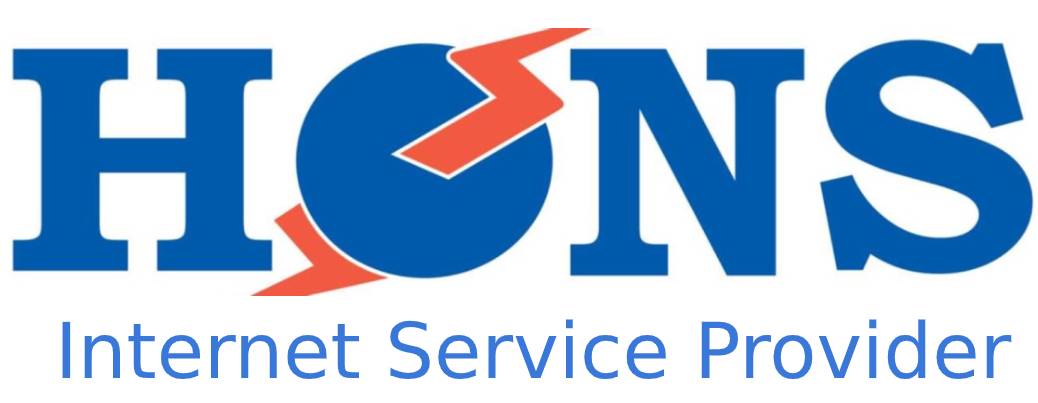FAQs to troubleshoot FTTH Connection problems yourself
Why isn’t my Internet working?
- First of all, look at whether your Fiber router is switched on. If you are using a secondary router for your Wi-Fi connection, check whether it is switched on.
- If they are switched on, check whether the LOS Indicator has turned into red. The Red light on the LOS indicator indicates that there is a network problem.
- Also, check whether the “PON” light is blinking green. The “PON” light must continuously glow green for the internet to work.

Solutions:
- Restart your Fiber router.
- Make sure fiber cable is well-managed, and is not bent, twisted, or pressed.
- After considering the above-mentioned solutions, if the LOS indicator is still glowing red, contact your Internet Service Provider.
Why is my Internet Connection too slow?
- Make sure that your device connected to the Wi-Fi is not too far- within the Wi-Fi zone, and shows a strong Wi-Fi signal.
- Normally, slow internet connection occurs because of high latency and interference in the wireless network.

Solutions:
- Adding a secondary router might solve your problem. It multiplies Wi-Fi coverage inside your Wi-Fi zone and decreases the latency while connecting the internet through Wi-Fi.
- The best idea might be to use LAN/Ethernet Cable to connect your device. It is best recommended for gaming and live streaming.
How can I change my Wi-Fi password?
- Firstly, Open your Internet Browser with hons official website.
- Then Click on “Support” on the top menu bar.
- Choose “Checking Internet Usuage”
- Enter ‘Username’ and ‘Password’ given to you by your ISP.

- Now Click on “Update SSID”.

- Type the new Wi-Fi name on Wi-Fi SSID field and new Wi-Fi Password on Wi-Fi Key Field.

- At last, enter the password you initially used to log in to the Online Services and Click on Save Changes to save all the settings.